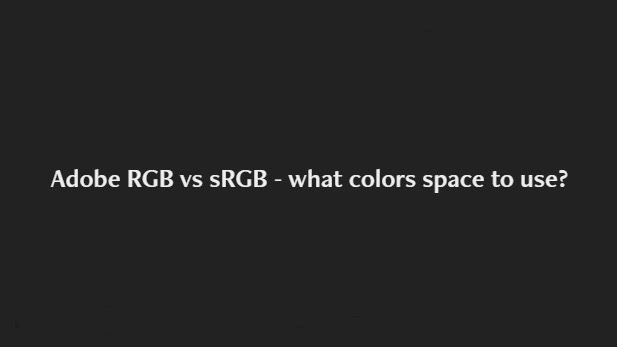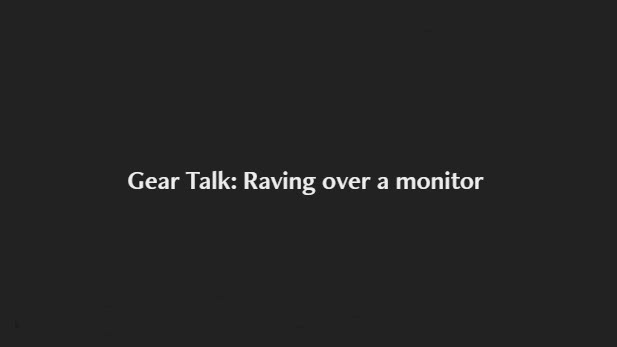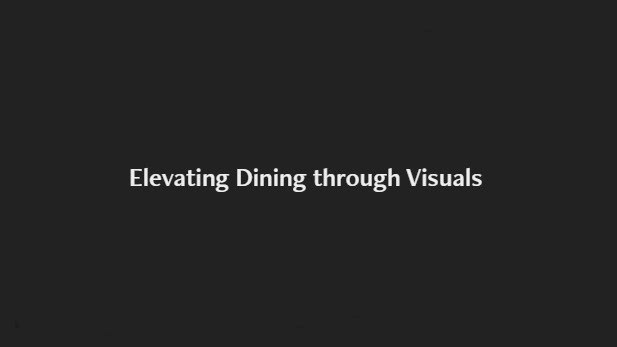A lot of confusion surrounds the use of the term resolution in relation to digital images. The confusion lies in the various definitions attributed to resolution. All definitions are valid, but they are incomplete unless considered together. This especially holds true when considering image resolution for output purposes.
Resolution as Pixel Quantity
At its most basic, resolution refers to the total number of pixels in a digital image. The term megapixel refers to approximately one million pixels (technically 1,048,576, but commonly rounded). Thus, an 8-megapixel image has around 8 million pixels. Conventional wisdom tells us that the more pixels an image has, the more detail it can hold.
Resolution as Pixel Dimensions
Since images are two-dimensional, they have a width and height, measured in pixels.This measurement is referred to as pixel dimensions. Pixel quantity can be calculated by multiplying width by height. For example, if an image is 3000 pixels wide and 2000 pixels high, it has 6,000,000 pixels, or 6 megapixels. Knowing the pixel dimensions is essential when determining the potential output size of an image.
Resolution as Pixel Density (PPI)
Resolution is also often used to describe how densely packed the pixels are in an image: this is pixel density, commonly measured in PPI (pixels per inch). While DPI (dots per inch) technically refers to printer dots, the terms are often used interchangeably in casual conversations, especially in print-related contexts.
A 300 PPI image means there are 300 pixels per linear inch, both horizontally and vertically. Therefore, in one square inch, there are 90,000 pixels:
300 pixels/inch × 300 pixels/inch = 90,000 pixels
PPI is essential when preparing an image for output. Historically, screens displayed images at around 72–96 PPI. Today, high-resolution screens (e.g., Retina displays) can exceed 300 PPI. For high-quality printing, 300 PPI is often the recommended standard.
Common Misconception: 300 PPI = High Resolution?
A common error is assuming that any image set at 300 PPI is automatically high-resolution. However, PPI alone doesn't determine quality. A 300 PPI image that is only 1x1 inch in size contains just 90,000 pixels (less than 0.1 megapixel). That may be fine for a passport photo, but not for an 8x10 print. In short,
High resolution is relative to the intended output size.
Calculating for Output
To determine an image's optimal print size, you need to consider all three aspects: pixel quantity, pixel dimensions, and pixel density.
Here’s a rough guide:
3-megapixel image → 5x7 inches
6-megapixel image → 8x10 inches
8-megapixel image → 8x12 inches
More precise method:
If your image is 3000 x 2000 pixels and you want to print at 300 PPI:
3000 pixels / 300 = 10 inches (width)
2000 pixels / 300 = 6.67 inches (height)
Ideal output = 10 x 6.67 inches at 300 PPI
Note: Some printers can produce acceptable quality below 300 PPI.
You can check pixel dimensions:
In Photoshop: Image > Image Size
In Windows: Right-click file > Properties > Details tab
Pixel Size and Pixelation
A pixel's physical size depends on how many pixels are squeezed into an inch. At 300 PPI, pixels are small and tightly packed. At 72 PPI, pixels are spread out and larger. In extreme cases, like 1 PPI, each pixel could be an inch wide.
When pixels are stretched across a large space, individual pixels may become visible. This is called pixelation, and it leads to a loss of sharpness and visible detail.
Interpolation: Resizing Without Stretching
What if you want to print your 3000x2000 image at 30x20 inches? You can, but sharpness will suffer unless you interpolate.
Interpolation is a process where new pixels are generated to enlarge an image. This helps maintain pixel density (e.g., 300 PPI) while increasing pixel quantity. Interpolation avoids pixelation better than simply stretching an image.
Without interpolation:
3000 pixels / 30 inches = 100 PPI → Visible pixelation
With interpolation:
Image is resampled to 9000 x 6000 pixels (30 x 20 inches at 300 PPI)
Important: Interpolation doesn’t add detail; it estimates new pixels based on existing ones. The more you interpolate, the more visible the softness and loss of original sharpness.
Fortunately, modern digital cameras, including those on smartphones, can capture images at very high resolutions, making interpolation unnecessary for most large prints. However, some users lower their camera settings to save space, or share images via social media or messaging apps that automatically reduce resolution. In such cases, interpolation may still be necessary to produce a high-quality large print.
How to Interpolate in Photoshop
Go to Image > Image Size
Input your desired width, height, and resolution (e.g., 30 inches x 20 inches at 300 PPI)
Make sure "Resample" and "Constrain Proportions" are checked
For best results, select the "Bicubic" method (or "Preserve Details" for enlargements)
Tip: Unchecking "Resample" lets you change PPI without altering pixel quantity. This is great for checking max print size without affecting image quality.
Final Thoughts
Understanding resolution is more than just setting 300 PPI. It involves a combination of image size, pixel count, and intended output. By considering all aspects of resolution, you can ensure sharp, high-quality results in both digital and print media.